Launch Outlook in Safe Mode: Troubleshoot Issues with Ease
Outlook, the popular email and personal information management software developed by Microsoft, is an essential tool for millions of users worldwide. However, like any complex software, it can occasionally encounter issues that can disrupt your productivity. One useful troubleshooting technique is launching Outlook in Safe Mode. In this article, we will explore what Safe Mode is, why it is beneficial, and how to Start Outlook in Safe Mode.
Understanding Safe Mode in Outlook:
Safe Mode is a diagnostic startup mode that allows Outlook to run with minimal functionality and without loading certain add-ins or customization settings. It helps isolate and identify issues that may be caused by add-in conflicts, corrupted data files, or profile problems.
Benefits of Launching Outlook in Safe Mode:
Launching Outlook in Safe Mode provides several benefits for troubleshooting and resolving issues. It allows you to:
Identify add-in conflicts: By disabling add-ins, you can determine if any third-party add-ins are causing conflicts or performance issues in Outlook.
Isolate corrupted data files: Safe Mode helps identify if issues are related to corrupt Outlook data files such as PST or OST files, which can affect the stability and performance of the software.
Diagnose profile problems: Starting Outlook in Safe Mode allows you to determine if issues are specific to your Outlook profile. This helps identify profile-related problems and allows you to take appropriate actions to fix them.
How to Launch Outlook in Safe Mode:
There are multiple methods to launch Outlook in Safe Mode, depending on your operating system. Here are three common methods:
Method 1: Using the Run Command
Press Windows Key + R to open the Run dialog box.
Type "outlook.exe /safe" (without quotes) in the text field.
Press Enter or click OK.
Method 2: Creating a Shortcut
Right-click on the desktop or any folder location.
Select "New" and then "Shortcut."
In the location field, enter "outlook.exe /safe" (without quotes).
Click Next and give the shortcut a name.
Click Finish.
Method 3: Using the Command Prompt
Open the Command Prompt by searching for "cmd" in the Windows Start menu.
Type "outlook.exe /safe" (without quotes) and press Enter.
Common Issues Resolved by Safe Mode:
Safe Mode can help troubleshoot and resolve several common issues, including:
Add-in Conflicts: Third-party add-ins can sometimes conflict with Outlook and cause instability. Safe Mode allows you to disable these add-ins to identify the problematic ones.
Corrupted Data Files: Corrupted Outlook data files, such as PST or OST files, can lead to errors and crashes. Launching Outlook in Safe Mode helps identify if these files are causing the issues.
Profile Problems: Issues with your Outlook profile, such as incorrect settings or damaged profiles, can affect the functionality of the software. Safe Mode helps isolate profile-related problems.
Precautions and Limitations of Safe Mode:
While Safe Mode is a valuable troubleshooting tool, it is essential to be aware of its limitations. Here are a few precautions to consider:
Limited Functionality: Safe Mode disables certain features and add-ins to help diagnose issues. Some advanced functionality may not be available while running Outlook in Safe Mode.
Temporary Solution: Launching Outlook in Safe Mode is typically a temporary measure to troubleshoot and diagnose problems. Once the issue is resolved, it is recommended to launch Outlook in normal mode for full functionality.
Frequently Asked Questions (FAQs):
What is the purpose of Safe Mode in Outlook?
Safe Mode in Outlook helps identify and troubleshoot issues caused by add-in conflicts, corrupted data files, or profile problems.
Will launching Outlook in Safe Mode delete my data?
No, launching Outlook in Safe Mode does not delete any data. It only disables certain features and add-ins temporarily.
How can I identify if Outlook is running in Safe Mode?
When running Outlook in Safe Mode, you will see "Safe Mode" displayed in the program window's title bar.
Are all features available in Safe Mode?
No, some advanced features and add-ins may be disabled in Safe Mode for troubleshooting purposes.
Conclusion:
Launching Outlook Safe Mode is a useful technique for troubleshooting and resolving various issues encountered in the software. By isolating add-in conflicts, identifying corrupted data files, and diagnosing profile problems, users can address and resolve these issues more effectively. Safe Mode offers a valuable diagnostic environment to ensure the smooth operation of Outlook, ultimately enhancing productivity and reducing downtime.
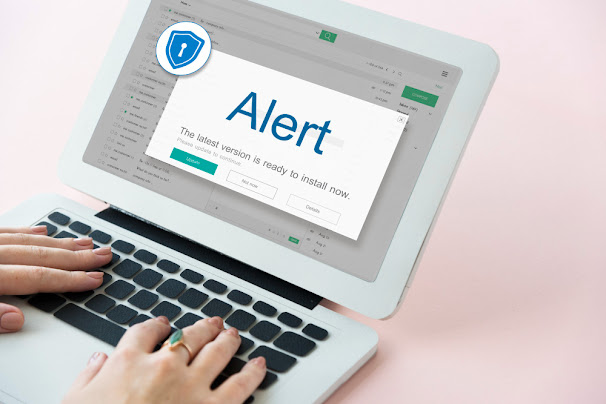
.jpg)
Comments
Post a Comment