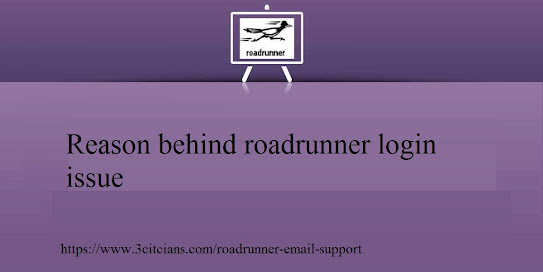Start Outlook in Safe Mode: A Step by Step Guide
.jpg)
Outlook, a popular email and personal information management program developed by Microsoft, offers a safe mode option that allows users to troubleshoot issues and resolve conflicts within the application. Safe mode is a useful feature when you encounter problems with Outlook, such as crashes, freezing, or certain functionalities not working correctly. In this article, we will guide you on how to start Outlook in safe mode and discuss the benefits it provides. What is Safe Mode in Outlook? Safe mode is a diagnostic mode in Outlook that starts the program with minimal features and settings. By launching Outlook in safe mode , you can isolate and identify issues caused by problematic add-ins, corrupt data files, or incompatible settings. When in safe mode, Outlook disabled add-ins and extensions, uses default settings, and loads only essential features, ensuring a clean and stable environment. Starting Outlook in Safe Mode: To start Outlook in safe mode , follow these simple steps: Cl
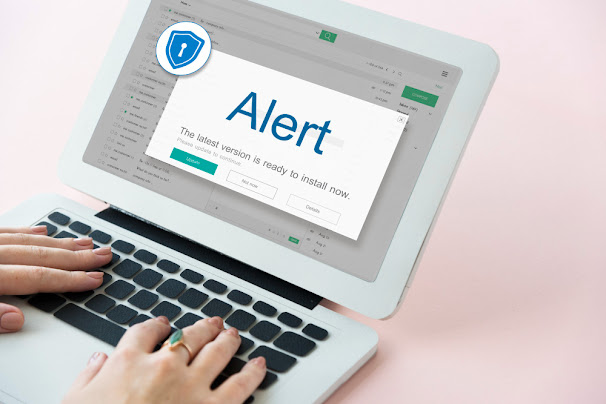
.jpg)